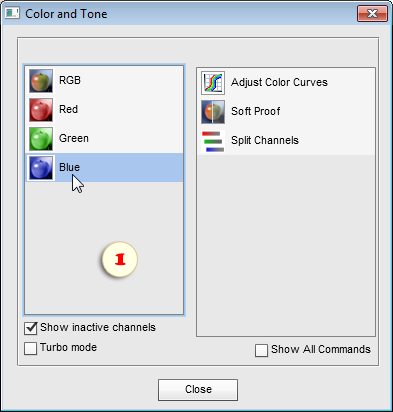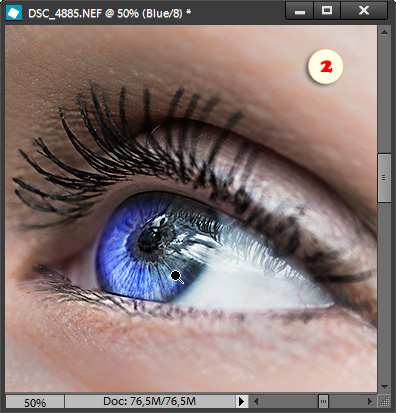Editing Color Channels Individually
![]() The left panel of the "Color and Tone" dialog is intended as a substitute for the missing Channels palette. It lets you edit the Red, Green, and Blue color channels individually. To use it efficiently, bear in mind the three sets of complementary colors: "Cyan - Red", "Magenta - Green", and "Yellow - Blue".
The left panel of the "Color and Tone" dialog is intended as a substitute for the missing Channels palette. It lets you edit the Red, Green, and Blue color channels individually. To use it efficiently, bear in mind the three sets of complementary colors: "Cyan - Red", "Magenta - Green", and "Yellow - Blue".
Any tonal adjustment of a color channel alters the correlation between its primary and complementary color. That is, lightening a channel increases the amount of the corresponding primary (red, green, or blue) color, while darkening it adds the complementary (cyan, magenta, or yellow) color.
For local color corrections, we may pre-define some area with a selection tool. Moreover, we can paint on a color channel with white, black and grayscale colors. As a rule though, pure lightening and darkening works much finer.
 For example, to fix a blue color cast, you choose the Blue channel (fig. 1). Although the image looks absolutely the same, only the Blue channel is active at the moment.
For example, to fix a blue color cast, you choose the Blue channel (fig. 1). Although the image looks absolutely the same, only the Blue channel is active at the moment.- By default, the script displays the inactive channels too (in our example, the Red and Green ones). In case you prefer to see only the active (Blue) channel, uncheck the "Show inactive channels" checkbox. This option shows the selected channel as a grayscale image.
- Now use any tools or commands to either lighten or darken the selected channel. For example, on the screenshot 2, we lighten the Blue channel with the Dodge
 tool to color the eye blue.
tool to color the eye blue.  If necessary, select and edit another color channel. For instance, darken Green channel with the Burn
If necessary, select and edit another color channel. For instance, darken Green channel with the Burn  tool to increase magenta color.
tool to increase magenta color. After editing the color channels, open the "Color and Tone" dialog once again and select the "RGB" channel. Now you can resume editing of the composite image.
After editing the color channels, open the "Color and Tone" dialog once again and select the "RGB" channel. Now you can resume editing of the composite image.
Please keep in mind that in a layered document, you select and edit color channels only for the current layer. By choosing any other layer, you automatically switch to the RGB (composite) channel.