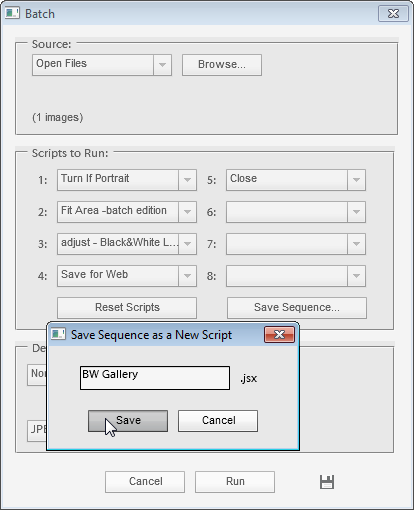Generating Scripts
Additionally, the "Batch" tool lets you create custom scripts by concatenating the existing ones.
For the purpose, you may use absolutely all the scripts from the "Commands" and "Batch Optimized" categories, and most other tools from the E+ catalog.
- To begin with, copy
 all the required scripts to the "Batch Optimized" folder. For example, on the screenshot, the "adjust - Black&White Layer" command has been borrowed from the "Commands" category.
all the required scripts to the "Batch Optimized" folder. For example, on the screenshot, the "adjust - Black&White Layer" command has been borrowed from the "Commands" category. - Open the "Scripts" dialog and launch the "Batch" script.
- From the "Scripts to Run" drop menus, select scripts in desired execution sequence.
- Click the "Save Sequence" button.
- In the dialog box that opens, enter the new script name and click "Save" (screenshot).
The generated scripts appear in the "Batch Optimized" category ("C: > Elements+ > 2024 > Scripts > Batch Optimized" folder).