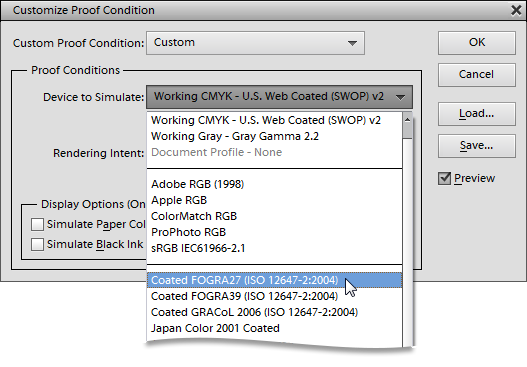Soft Proof
 The "Soft Proof" utility allows you to preview how your image will be output by a particular device, such as a monitor, commercial press, desktop printer, etc. This feature doesn't affect the image file; it only alters the way it is displayed in the Photoshop Elements window.
The "Soft Proof" utility allows you to preview how your image will be output by a particular device, such as a monitor, commercial press, desktop printer, etc. This feature doesn't affect the image file; it only alters the way it is displayed in the Photoshop Elements window.
- Open an image of your choice.
- Call the "Color and Tone" dialog and double-click the "Soft Proof" command (see screenshot). A "Customize Proof Condition" dialog box will appear.
Tip. If the Shortcuts+ set is loaded, you can call the "Soft Proof" by pressing [Shift+Ctrl+P] keys.
- From the "Device to Simulate" menu, select a profile of your target output medium. For example, it may be an ICC file supplied with your ink jet printer.
- The selected profiles allow further customizing. For example, for a printing device you may simulate real dingy paper by selecting the "Simulate Paper Color" option.
- Click "OK" to apply the changes.
- If necessary, fine tune the image tone / color to the target output device.
Tip. For accurate previewing, make sure that your monitor is calibrated, and the required ICC profile is installed in your operating system.
The selected profile works just for the current document during the current session. You may assign different profiles for each image opened in Photoshop Elements.