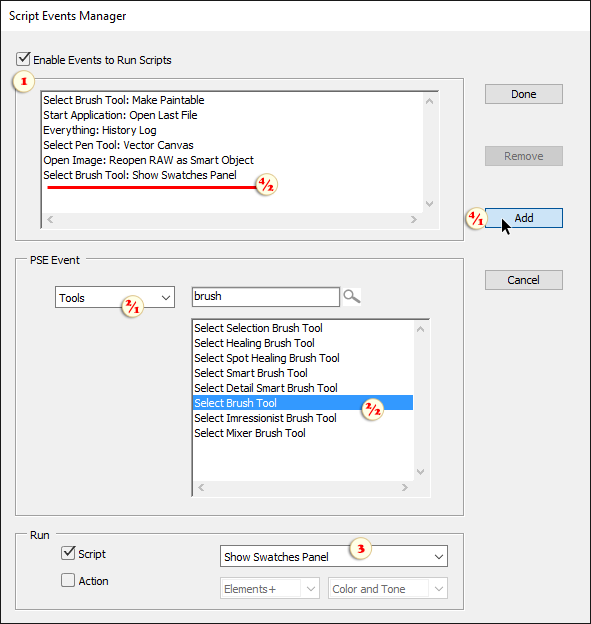Show Swatches Panel
![]() This script opens the Color Swatches panel on a certain event.
This script opens the Color Swatches panel on a certain event.
For example let the Swatches open on selecting the ![]() Brush tool.
Brush tool.
1. Open "Script Events Manager" dialog and make sure that "Enable Events To Run Scripts" option is enabled (fig. 1).
2. Load "Tools" category (fig. 2/1) and choose "Select Brush Tool" event (fig. 2/2).
3. In the scripts dropdown menu, choose "Show Swatches Panel" item (fig. 3).
4. Click "Add" button (fig. 4/1) and make sure the new "Event: Script" line is available in the upper list (fig. 4/2).
From now on, whenever you activate the ![]() Brush, the Color Swatches are already at hand.
Brush, the Color Swatches are already at hand.
Tip: In a similar way, you can bind the Info panel to the ![]() Color Picker (Eyedropper) tool or the Layers panel to PSE startup.
Color Picker (Eyedropper) tool or the Layers panel to PSE startup.