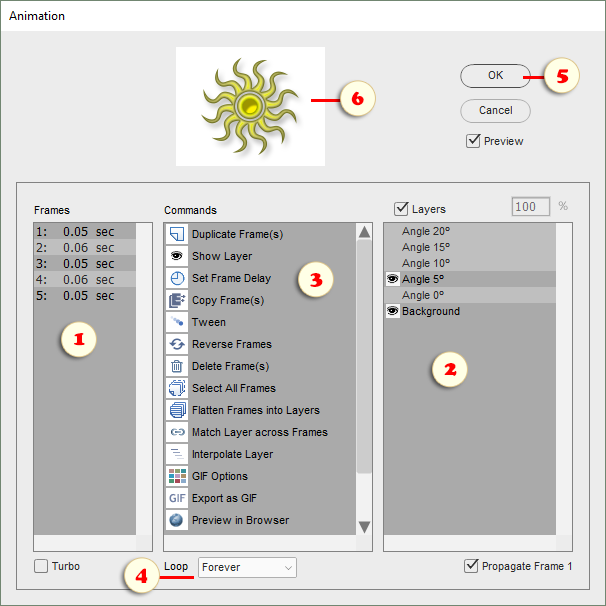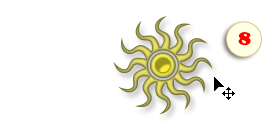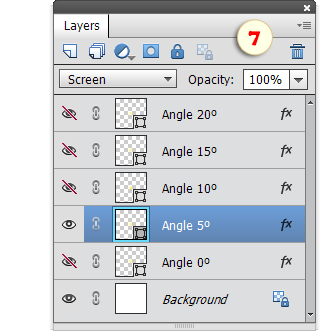Animation Dialog (PSE 15+)
To open the "Animation" dialog, you either play "Animation" action from Elements+ action set or run "File > Automation Tools > e+ Animation" command.
*Opening this dialog from the
Effects panel is possible but not recommended because this method doesn't work for hidden layers.
1. To view/edit a specific frame, select it in the "Frames" list (fig. 1).
To modify multiple frames at once, hold down [Shift] or [Ctrl] modifier key while selecting.
To create a new frame, run ![]() "Duplicate Frame(s)" command in the "Commands" list (fig. 3).
"Duplicate Frame(s)" command in the "Commands" list (fig. 3).
2. The "Layers" list (fig. 2) lets you select, hide/show, and fade layers without closing the "Animation" dialog.
To show or hide a layer for the selected frame(s), choose it in the list and then double-click either ![]() "Show Layer" or
"Show Layer" or ![]() "Hide Layer" command in the "Commands" list (fig. 3). Alternatively, you can turn visibility on/off by double-clicking a layer in the "Layers" list (fig. 2).
"Hide Layer" command in the "Commands" list (fig. 3). Alternatively, you can turn visibility on/off by double-clicking a layer in the "Layers" list (fig. 2).
3. To change the duration of the selected frame(s), use ![]() "Set Frame Delay" command in the "Commands" list (fig. 3). Alternatively, you can open "Frame Delay" dialog by double-clicking a frame in the "Frames" list (fig. 1).
"Set Frame Delay" command in the "Commands" list (fig. 3). Alternatively, you can open "Frame Delay" dialog by double-clicking a frame in the "Frames" list (fig. 1).
4. By default, a new animation is set to play only once. To change this setting use "Loop" menu (fig. 4).
5. Once a frame (or multiple frames) chosen in the "Frames" list, you can close the "Animation" dialog and edit the selected frame(s) in the PSE environment:
- So, click "OK" button (fig. 5).
- Choose some layer(s) in PSE "Layers" panel (fig. 7).
- Adjust the layer position with the ![]() Move tool (fig. 8).
Move tool (fig. 8).
- Hide/show layers, reduce opacity, or change their blending modes in the Layers panel (fig 7).
- Use PSE "Styles" panel, "Style Picker", "Style Settings" dialog, or Elements+ "Styles" dialog to add/modify layer effects.
6. While the script dialog is open, PSE may not display the selected frame in the image window. The preview at the dialog top (fig. 6) shows the current frame's appearance in real time.